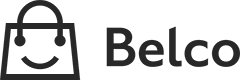Shopware
This plugin installs the Belco Widget on your website and allows you to sync customer data with Belco.
API settings are necessaryNote that our API credentials are necessary for shopware with more than 1 channel.
Follow this instruction to an API connection with Belco: https://developers.belco.io/docs/shopware-6
1. Download the Belco-Shopware Plugin zip
You can download the Shopware plugin here:
- Shopware 5.2 Download See shopware 5 documentation
- Shopware 5.6 Download See shopware 5 documentation
- Shopware 6.0 Download
View other versions: View on GitHub
After downloading navigate to the plugin manager inside the Shopware Backend.
2. Upload the plugin zip to Shopware
Upload the Belco-Shopware plugin in the shopware admin panel:
(Usually located at https://example.com/admin/ )
a. In the Shopware Admin panel. Click on the Settings > System > Plugins.
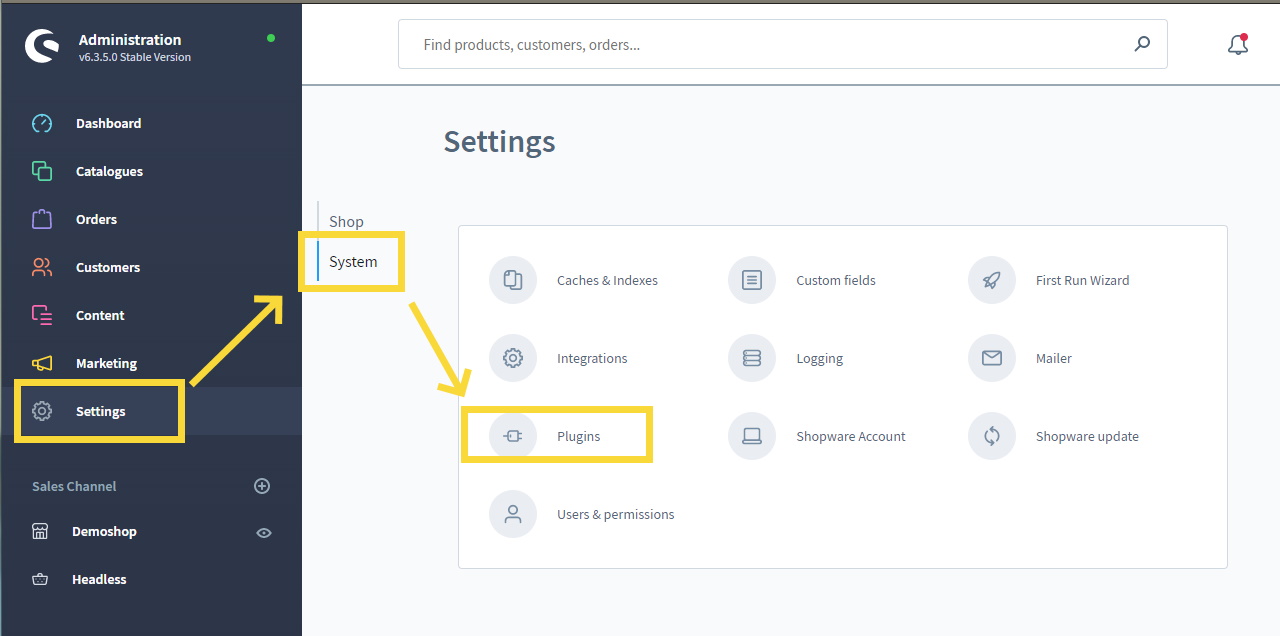
b. Click on the Upload plugin button and select the downloaded zip file to upload.
c. After uploading click on the menu button to install the plugin
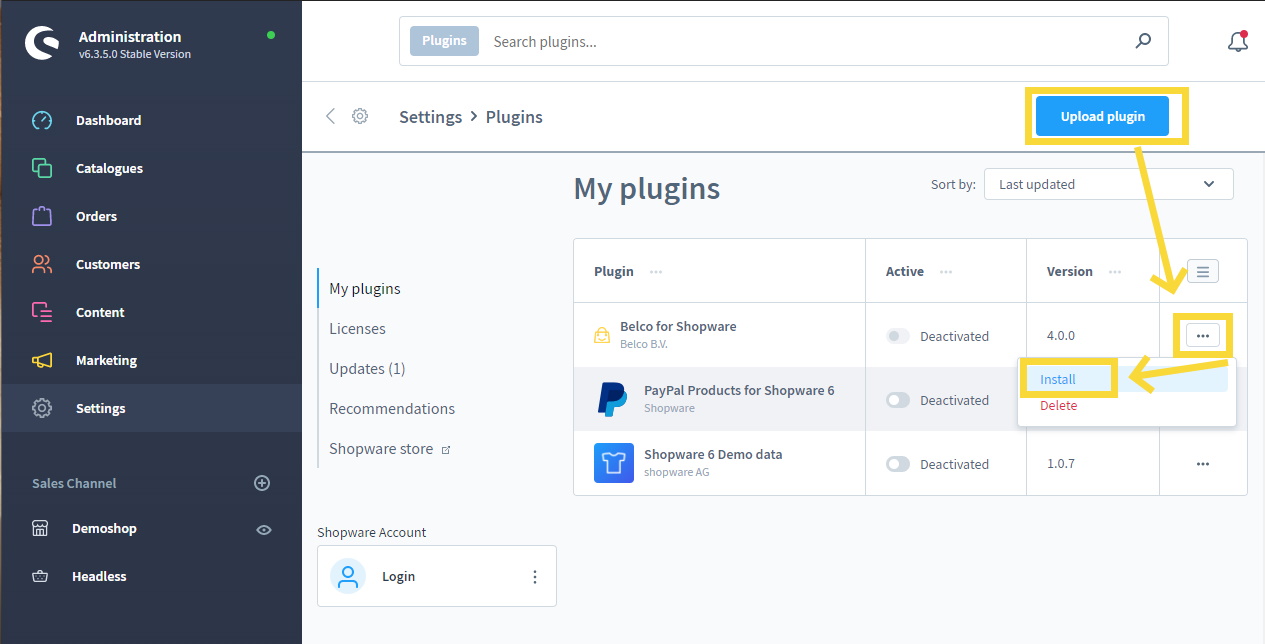
3. Activate and Connect with Belco
After installing activate the the plugin before you can connect to Belco.
a. Click on Activate
b. After activation click on the menu and click on Config.
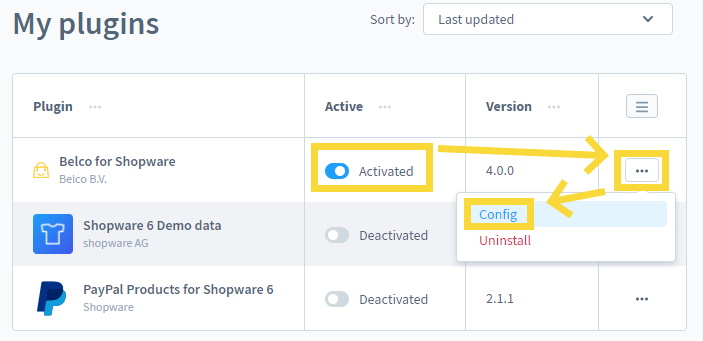
Now you can retreive your Belco credentials.
c. Go to the Belco Portal at app.belco.io.
d. Go to Settings > Developers > Api Keys Here you see the Shop Id and Api Secret.
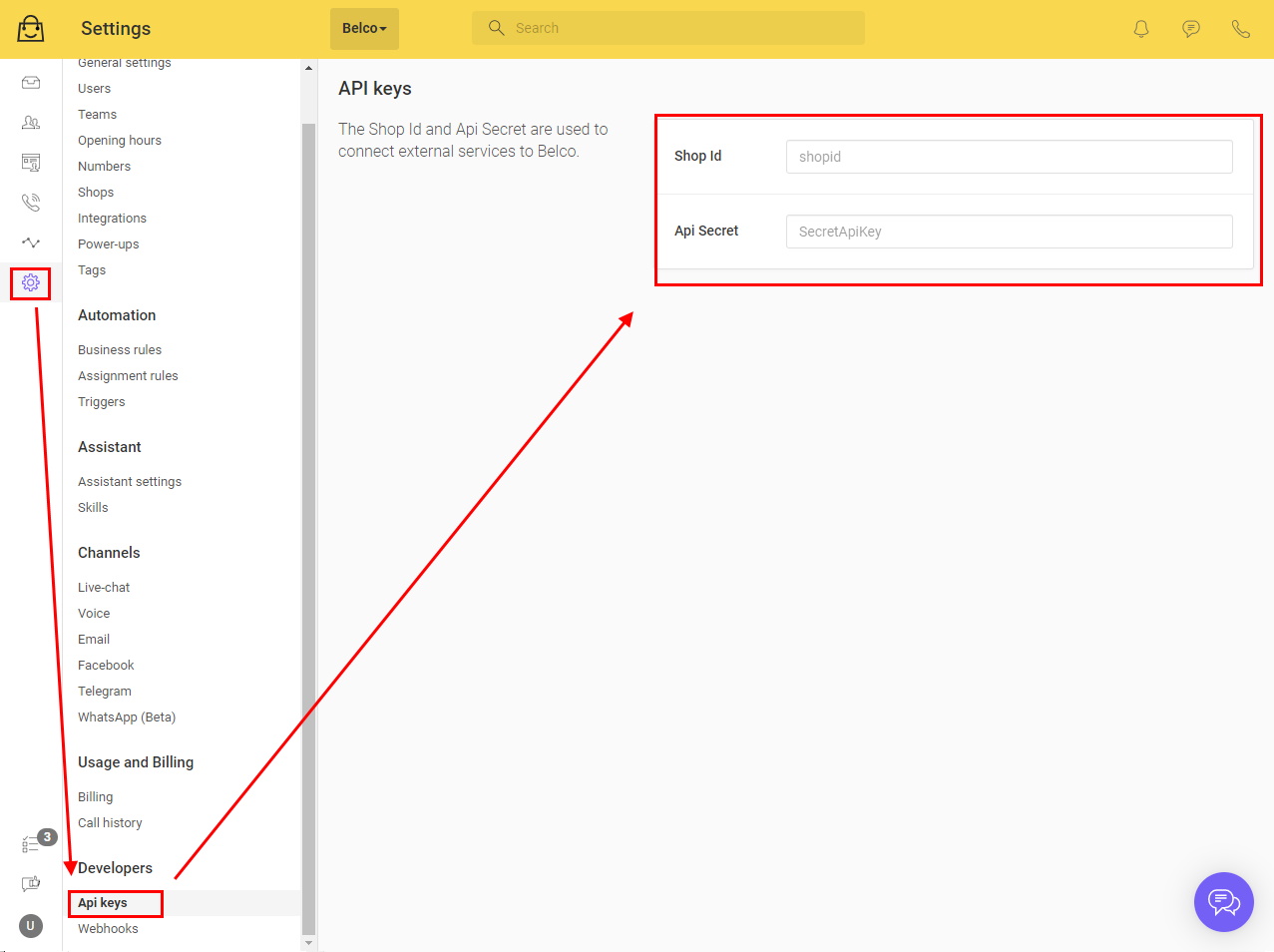
e. Copy the Shop Id and Api Secret to the Shopware plugin page and fill the domain name in for your site.
f. Click on save to finish the installation.
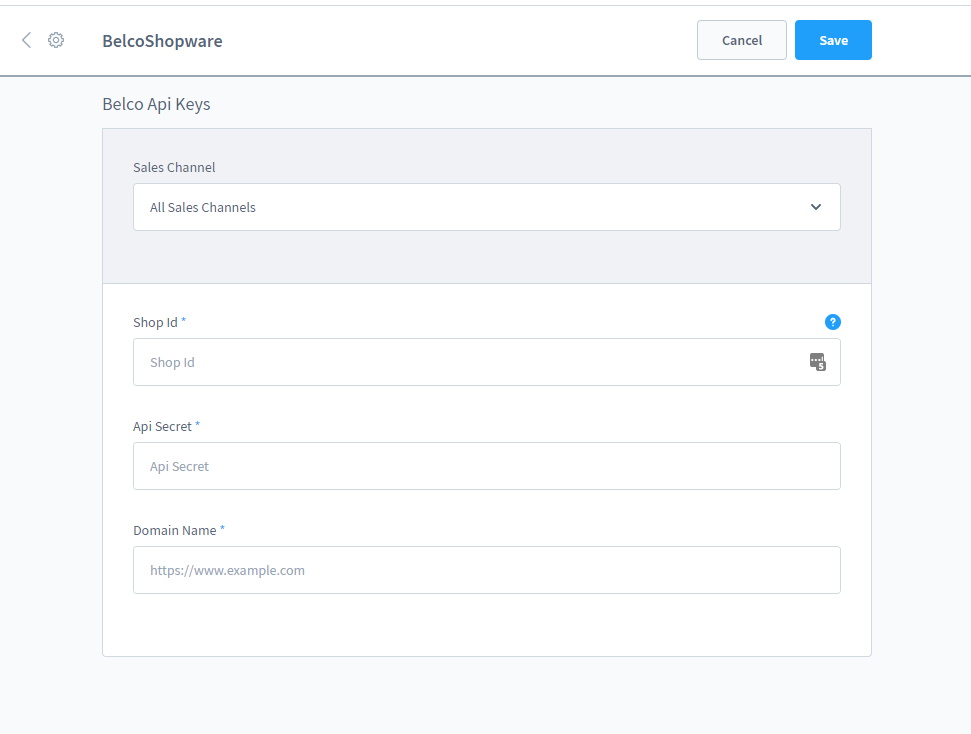
Now you see the chat button in the lower right of your website.
Updated 8 months ago