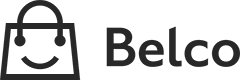Slack
Our Slack integration keeps you and your team updated about new messages, replies, missed calls and voicemails.
1. Create a new incoming webhook
Log in to your Slack account and create a new incoming webhook
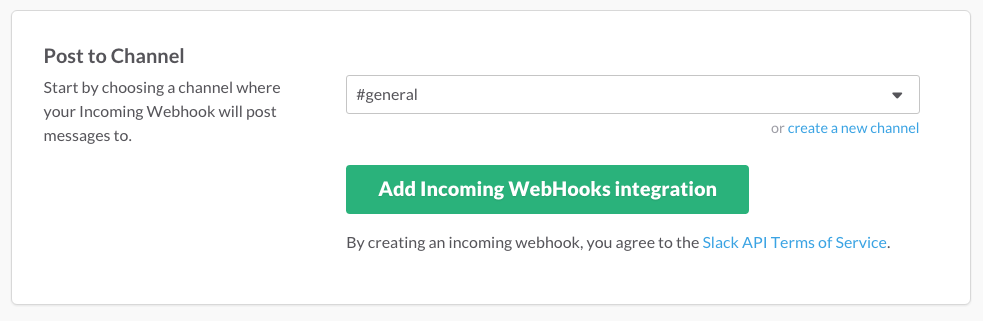
- Select the channel to post the notifications to.
Click Add Incoming Webhook integration to enable the integration
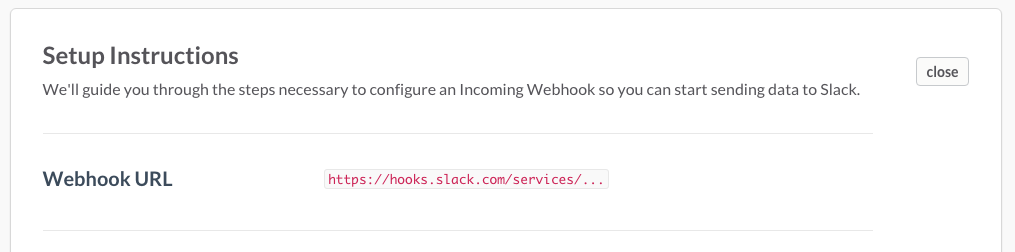
Copy the webhook URL
2. Enable the integration
Now that we've created the incoming webhook, we can enable the integration in the Belco dashboard.
- On the top right settings menu, click on Integrations and open the Slack integration settings page.
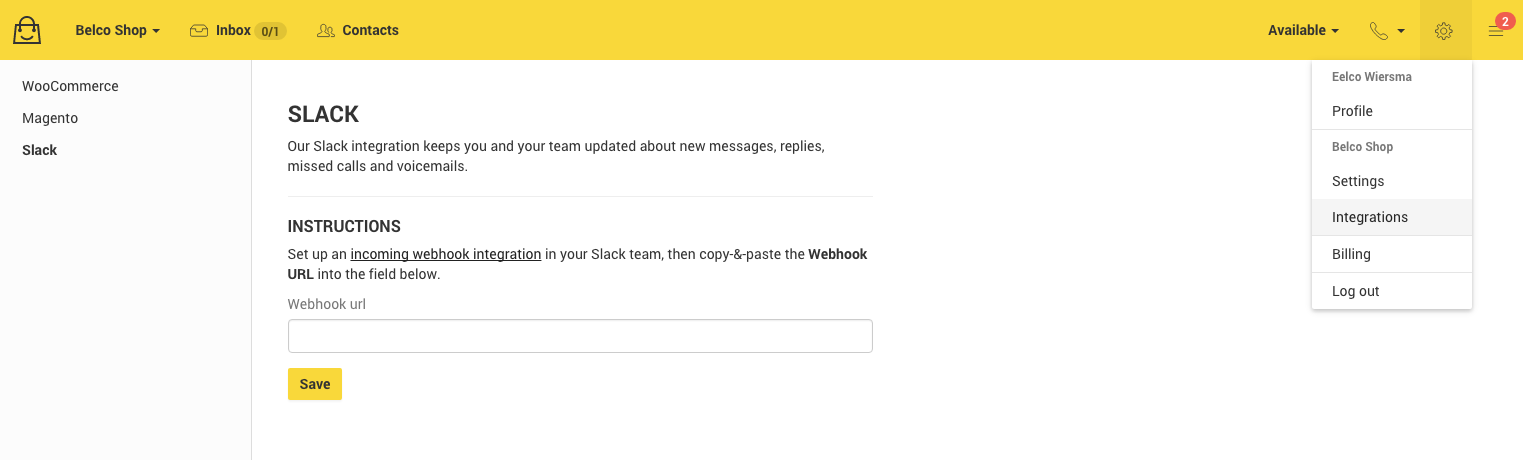
- Paste the webhook url you just copied in the webhook url field.
Click Save to finish the configuration.
Updated 8 months ago