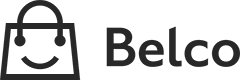Shopify (App)
Install the widget and webhooks
- Navigate to the admin pages of Shopify.
- Click on Settings and navigate to Apps and sales channels
- Click on Develop apps in the top corner.
- Then click on the Allow custom app development
- Click on Create an app and give this a name
- Navigate to the tab Configuration
- Click on Configure in the Admin API integration block
- Select the following access scopes:
read_themes,write_themes,read_ordersandread_customersand click on save - Click on Install app in the top right corner.
- Navigate to the API credentials tab.
- Note the Admin API access token, API key and API secret key. You will need this within Belco.
Connect Belco with Shopify
- Navigate to the shopify integration page by navigating from settings > integrations > Shopify
- fill in the host the admin base url of shopify. for example
example.shopify.com(withouthttps://) - fill the rest of the form with the values noted in previous chapter step 11.
- Complete the connection by clicking on Connect
Install widget and webhook.
- After you completed all these steps, you will see a new button saying you can install the widget and webhooks,
Click on this button and wait for 5 seconds to get notified that the widget has successfully be installed.
Uninstalling
If you need to uninstall the widget, please use the removal button within the Shopify integration page.
When the admin did not remove it properly, you will be notified to remove it on the old fashion way (manually). In order to keep the site clean of unused code.
Updated 8 months ago