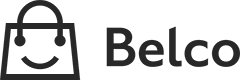Shopware 6
Additional plugin requiredFor a full connection with Belco, also install the Shopware Plugin on the Shopware site.
You can find the documentation here
The following steps will show you how to connect Belco to Shopware 6 so you can import existing customers and display order information in the Belco dashboad.
Setup Shopware 6 service
a. Login to the Shopware 6 admin panel.
b. Navigate to 'Settings' > 'System' > 'Integrations'
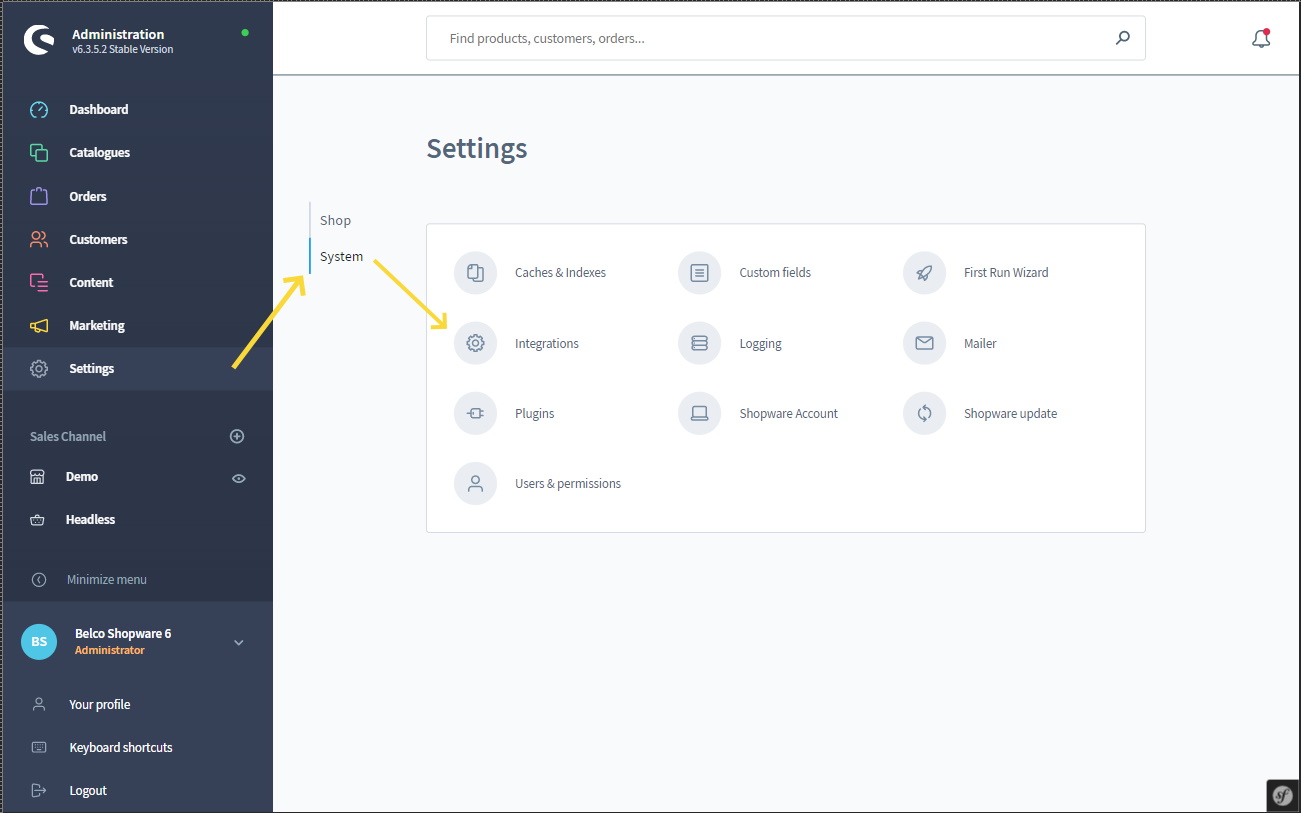
c. Click on the blue button: 'Add Integrations'
d. A popup will show now, enable 'Administrator'
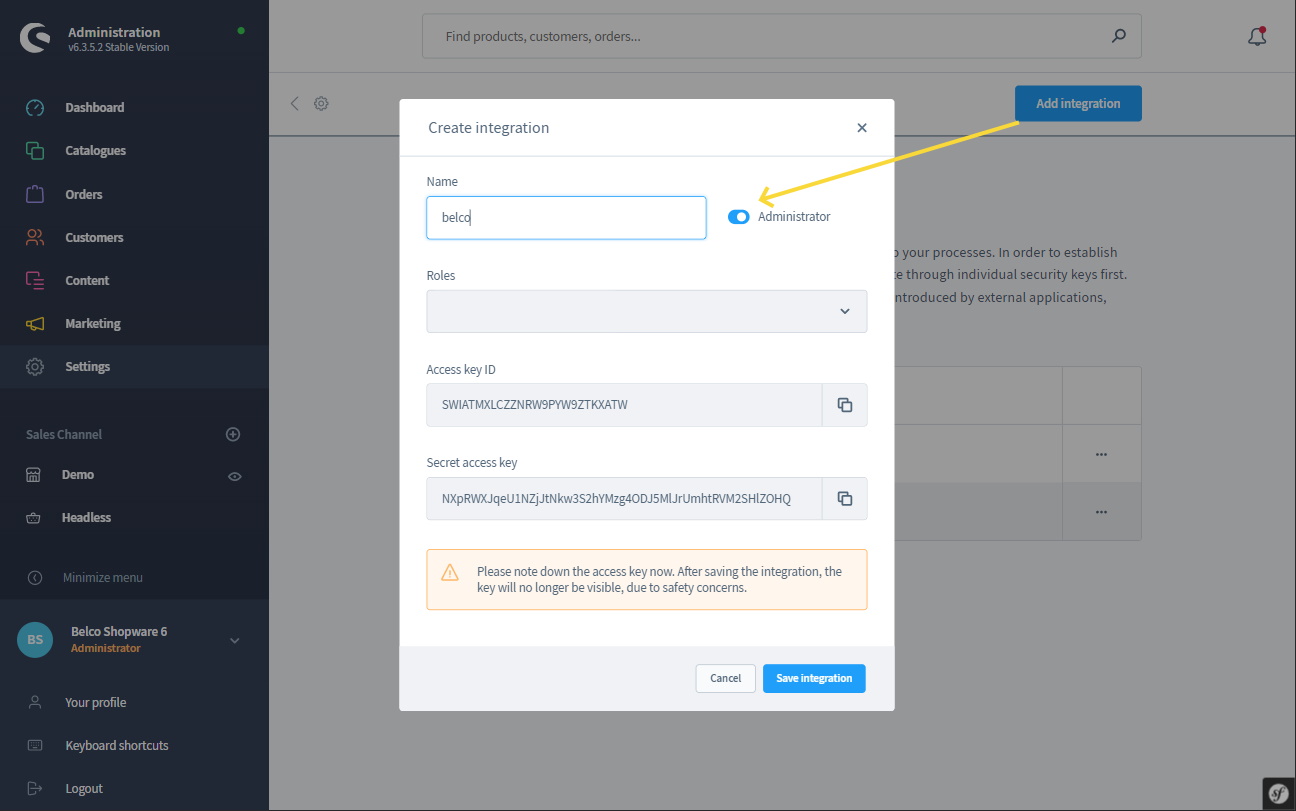
e. And name the integration to something you will recognize it from, like 'Belco Integration'
f. before saving the integration please remember the 'Access key ID' and 'Secret access key' you will need to fill this inside the Belco environment. (copy paste it temporary to notepad)
g. Click on 'Save integration' after you noted the data.
Enabling integration inside Belco
a. Log in to Belco
b. Go to 'Settings' > 'Integrations' > 'Shopware 6'
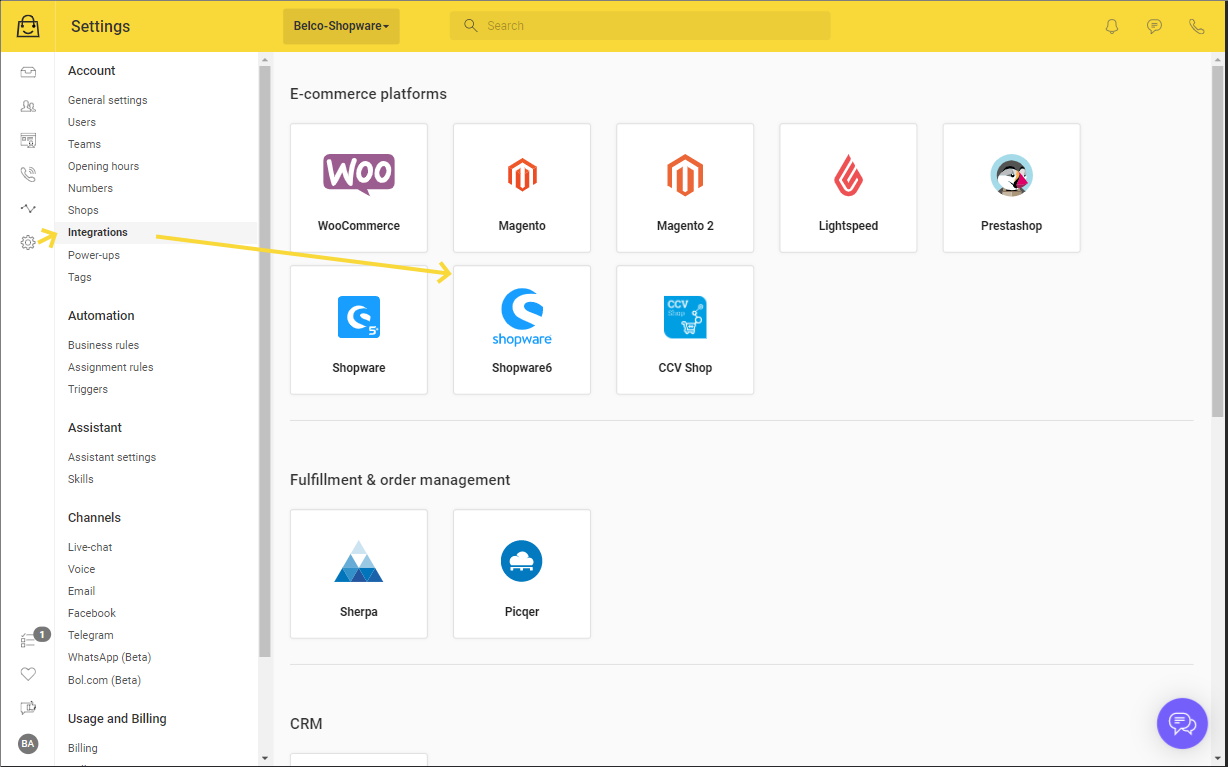
c. Enter your shop url, eg https://www.myshop.com,
d. Paste the key you copied in the previous step ('Access key ID' and 'Secret access key')
e. Click 'Connect' to finish the setup
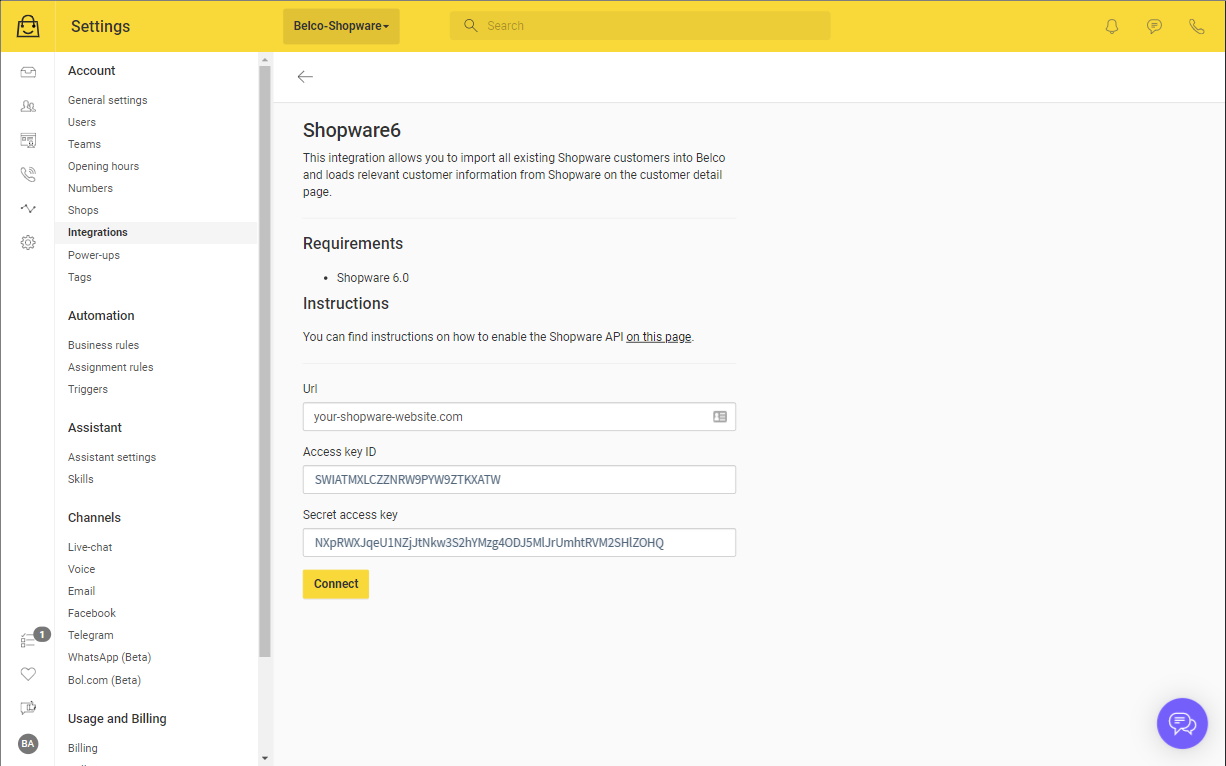
Import
Click 'Run import' to start the import.
Now you're finished! :)
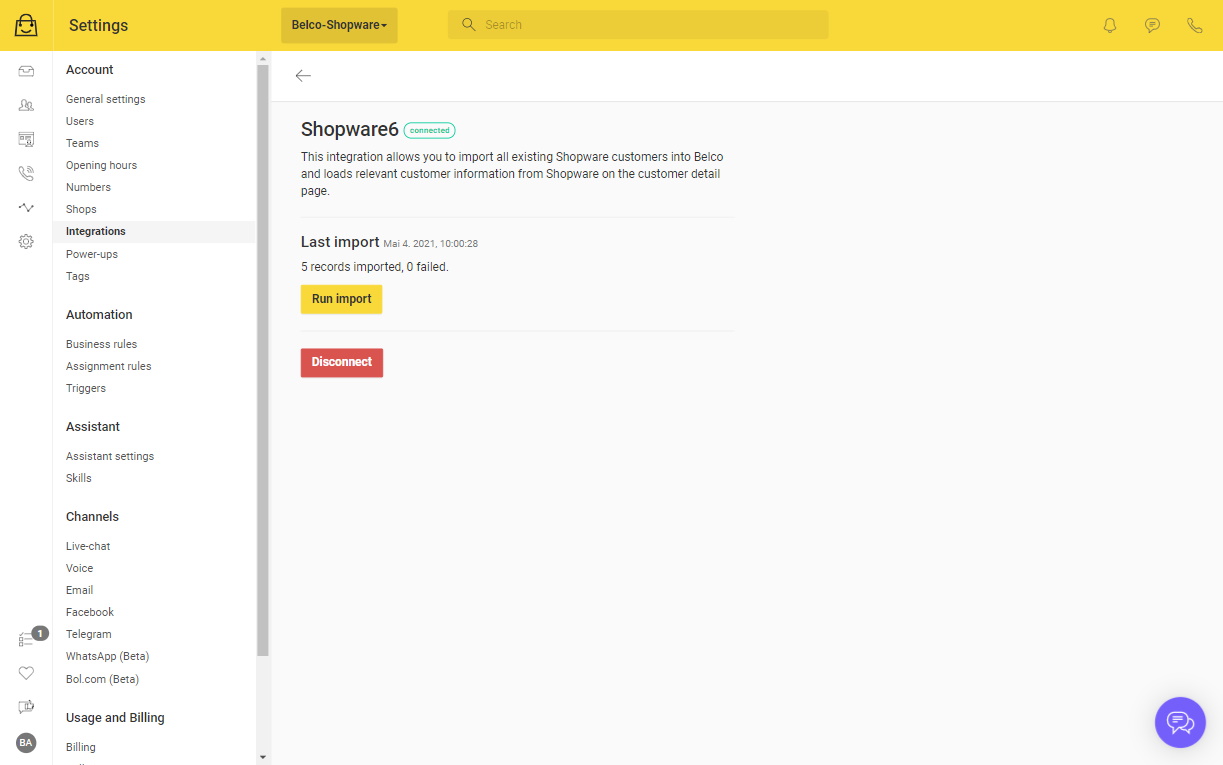
Updated 8 months ago